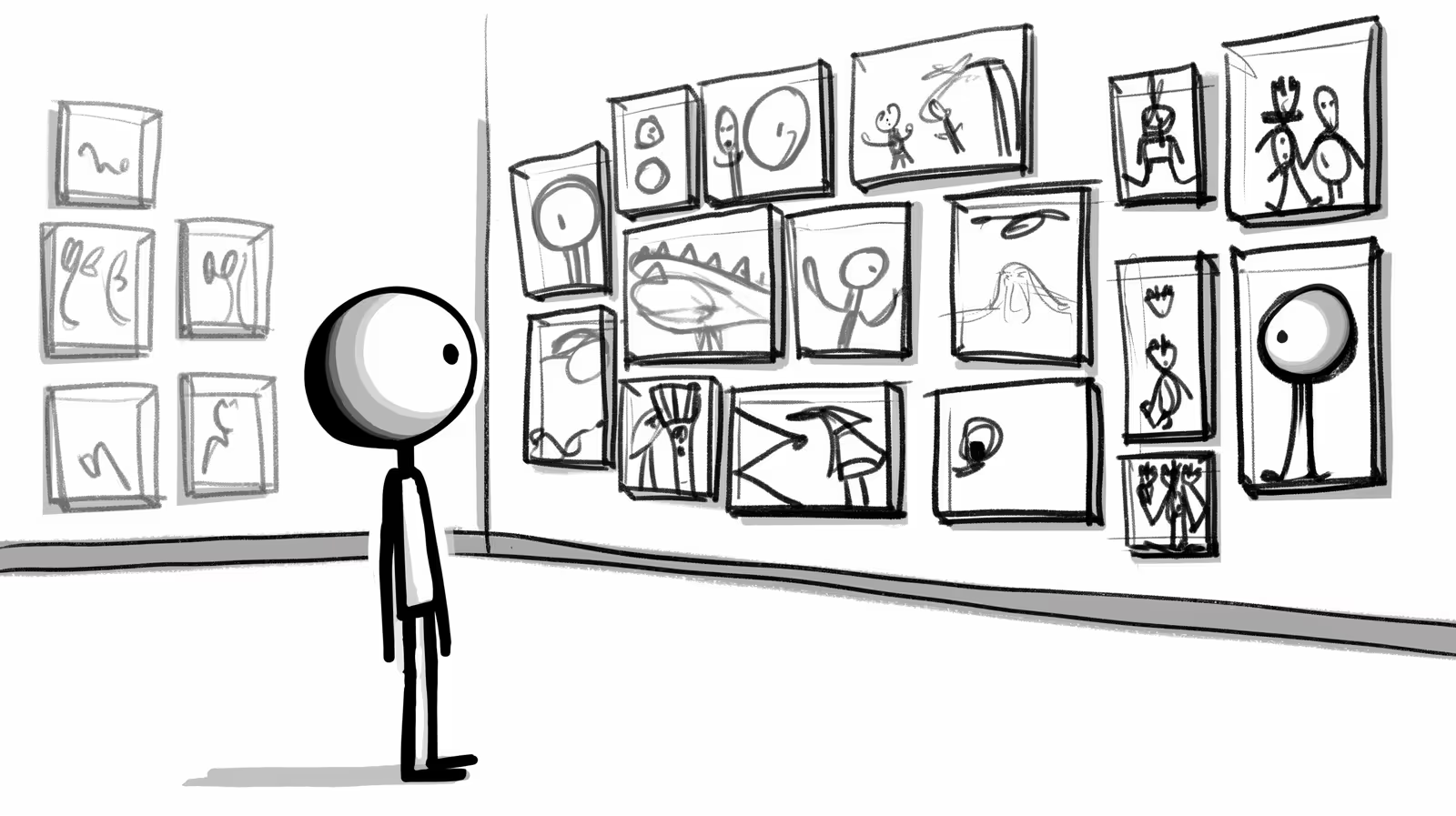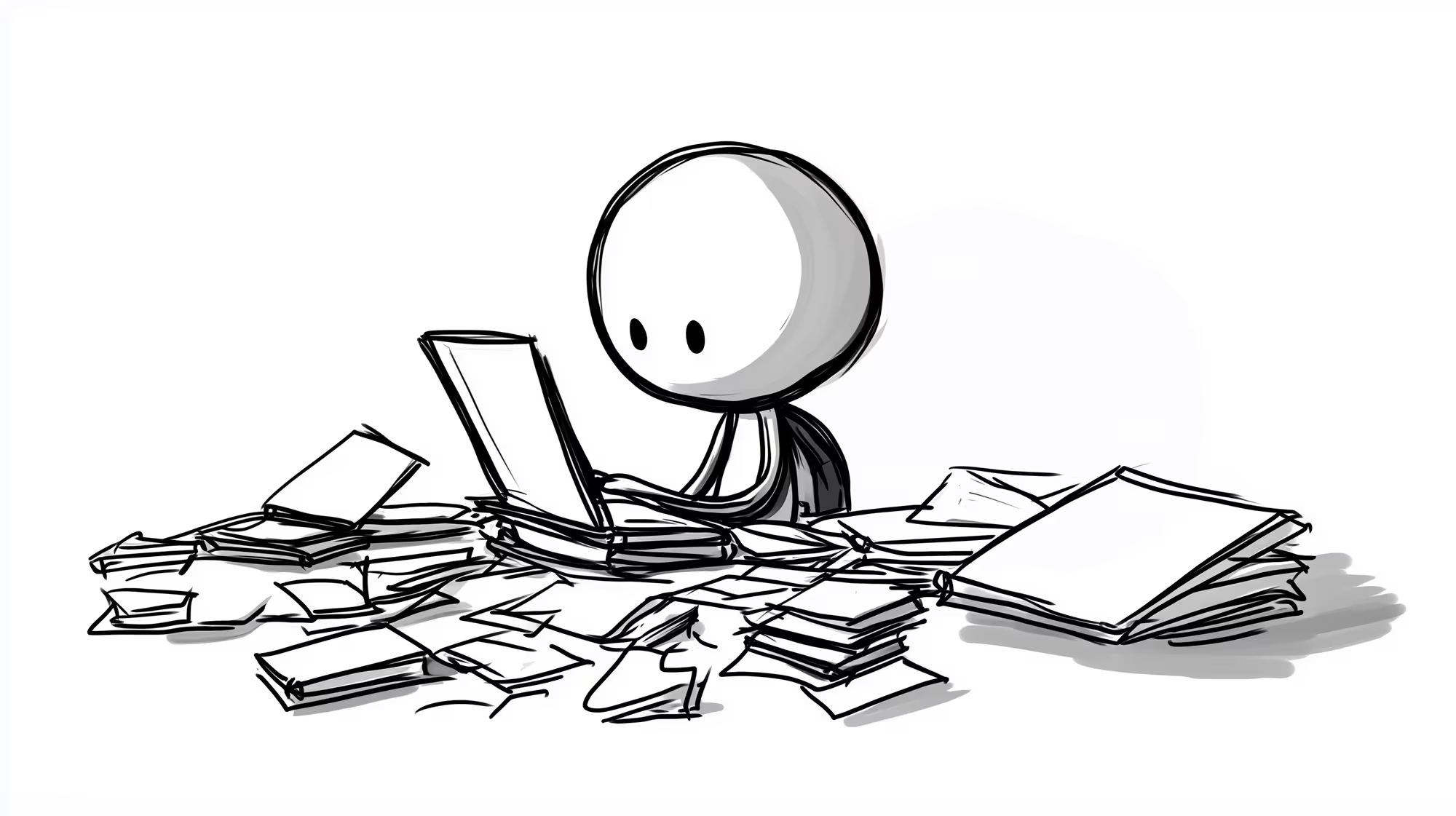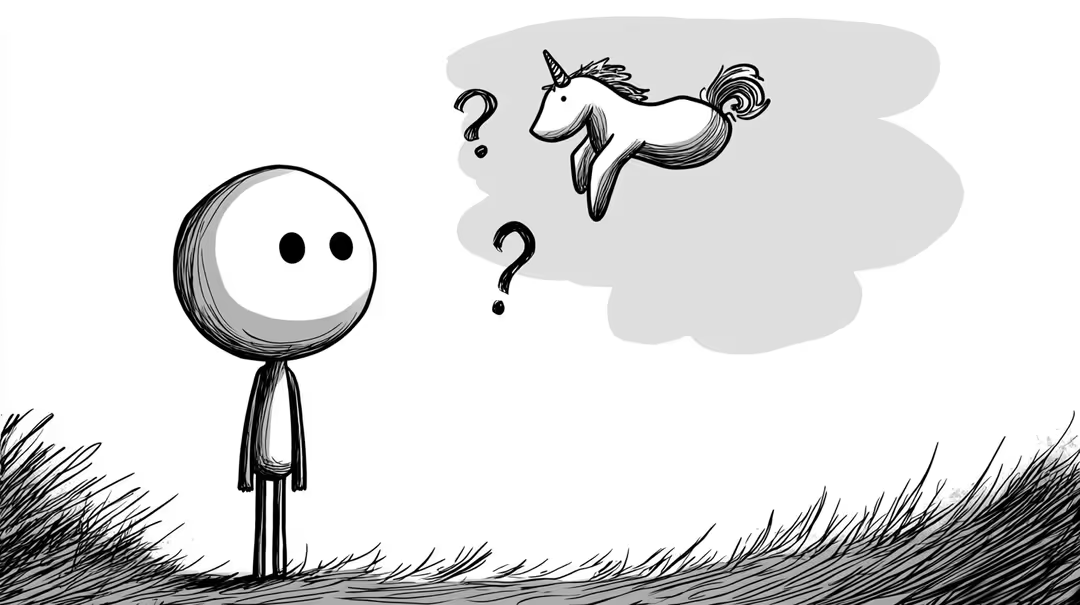Sometimes it’s not the big things that make you more productive, but the small irritations you remove. One of those mini-frustrations for me? Wanting to copy something — a screenshot, an error message, a snippet of text — and then dragging it into ChatGPT to explain exactly where I’m stuck. Whether that’s writing a blog post, setting up my ticketing platform, or solving a stubborn problem I’ve run into in Excel.
That’s where AI is a gift: whenever I get stuck in any other software, I love consulting ChatGPT by sharing a screenshot → “I’m trying to remove the background in Photoshop, which buttons do I need?”
Handy, but… if you do this ten times a day, the files pile up in your Downloads folder, you lose track of which text you just copied, and in no time you’ve got digital clutter. Your workflow stalls, your overview disappears, and your irritation grows.
Until I discovered Raycast.
Note: Raycast currently only works on macOS. So if you work on a Mac, this is a golden combo. For Windows users there are alternatives like PowerToys, but for now they lack the same smooth experience.
My workflow: Raycast + ChatGPT = 🧠💬📸
Let me walk you through how I work now. A lot of my time currently goes into building AI agents with tools like Make.com and N8N. Complex platforms, full of logic, modules, and API integrations. Incomprehensible when you’re just starting out.
You might recognize that feeling from the first time you created a social media campaign in Canva, wrote a diversity policy for your event plan, or tried editing an image in Photoshop. The average person regularly runs into things they’ve never done before. And that’s when you want to quickly, without hassle, bring in ChatGPT as a smart sparring partner.
Here’s how Raycast makes that easier:
- With a simple key combo (I’ve set mine to ⌥ + Space) I open Raycast.
- Using the shortcut Capture Window to Screenshot, I take a screenshot that’s instantly copied to my clipboard.
- I open ChatGPT, paste the screenshot directly from the clipboard, and ask my question:
“What’s going wrong here?” or “What’s the best way to fix this?”
🔧 You can customize that shortcut in Raycast to perfectly match your way of working.
No desktop clutter, no Downloads folder, no dragging and dropping. Within 2 seconds I’m moving forward again. And another bonus? You can easily find all the screenshots you’ve taken through Raycast’s search function—even days or weeks later.
Finally, organized copy-paste behavior 🧠
Another feature I value just as much: Raycast’s Clipboard Manager. Everything you copy — text, links, images — is automatically saved. So if you accidentally copy something new before pasting that one important snippet? No panic.
Just scroll back through your history and there it is. Like having a personal time machine for your clipboard.
Both the Clipboard Manager and the screenshot-copying extension are available in the free version of Raycast.

Prompt management with Raycast’s AI suite 🚀
Raycast was actually built for power users. It’s packed with so many features that I’m still far from using them all. One that I have gotten excited about is AI Commands.
If you regularly use ChatGPT to rewrite text, create summaries, draft emails, or generate LinkedIn posts, this will sound like music to your ears. Because how often do you reuse the same prompt with only small tweaks? Thanks to AI Commands, you can now save those prompts, give them a clear name, and reuse them anytime with a single action—right from your keyboard.
Here’s one of my favorite prompts, for which I created an AI Command called “Translate to English.”
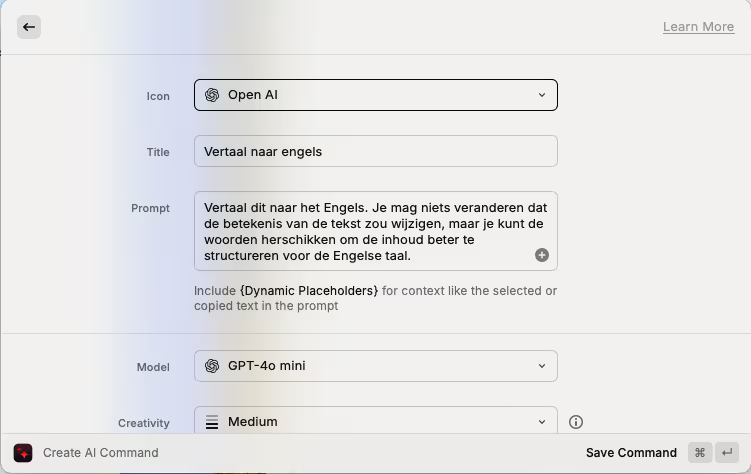
You get 50 free queries before needing a Raycast Pro subscription (from $8/month) to keep using the AI suite.
What makes this so special: because Raycast works on a system level, you can use your prompts anywhere you edit text — whether that’s an email, a Google Doc, or a ticketing system.
Conclusion: small wins lead to big differences
The combination of Raycast and ChatGPT has become a kind of productivity duo for me. No more fumbling with screenshots, no more lost copied text, and quick access to whatever I need.
It may only save seconds per task, but if you’re switching between projects all day, you feel the difference.